|
Working with the Encryptainer Drive
|



|
| To work with the Encryptainer drive:
|
|
|
| 1. When you load a Encryptainer drive, you see a Windows Explorer like window with all your encrypted files and folders in it. You can work on these files and folders as you would on files and folders on any other drive.
|
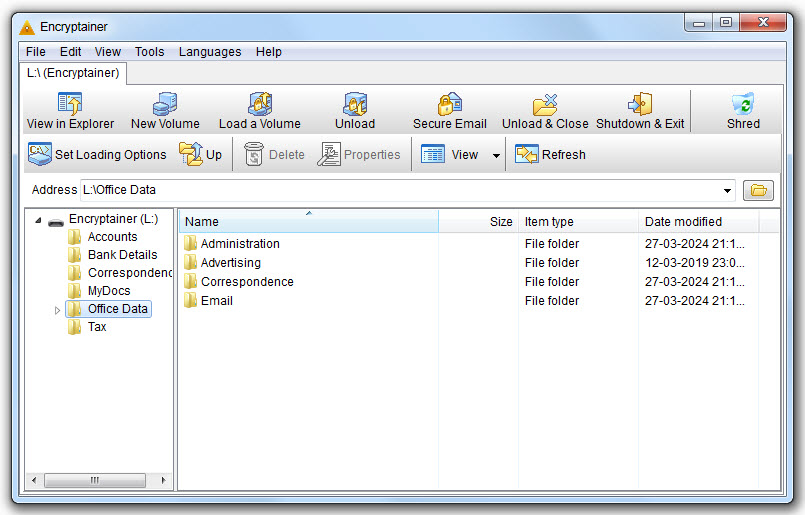
|
|
|
| 2. You can also start a special Windows Explorer window showing only the Encryptainer drive by clicking on the button "View in Explorer"
|
|
|
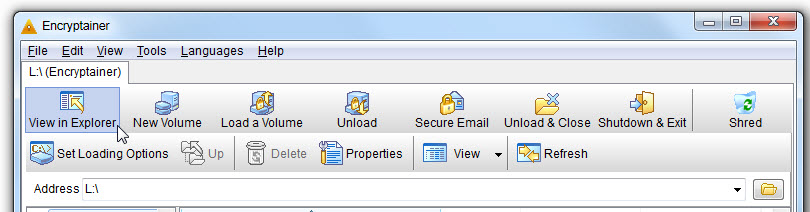
|
|
|
| 3. Close or minimize operation hides the Encryptainer window but the volume remains loaded.
|
|
|
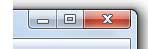
|
|
|
|
|
|
|
| You can quickly return to it by double-clicking on the task bar icon. But, if you are away from your PC and want to remove the task bar icon too, it is better to Unload the volume or Shut Down Encryptainer.
|
|
|
|
|
| 4. When you no longer need your encrypted files, you can use the Unload button. This unloads your Encryptainer drive, ensuring that your data is encrypted. At the same time it keeps the Encryptainer application running.
|
|
|
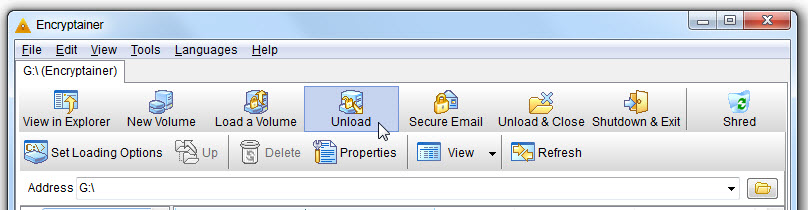
|
|
|
| 5. Click on Shutdown & Exit button to shut down Encryptainer. This protects your encrypted information by removing the Encryptainer drive containing your files. Now, no one can access it without the password.
|
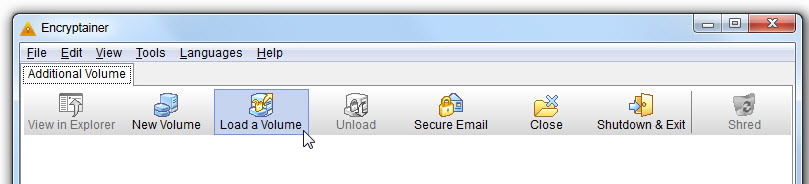
|
|
|
|
|
|
|