|
Installing
|



|
| 1. Once you have downloaded the setup file, double click on it. You will see the following screen
|
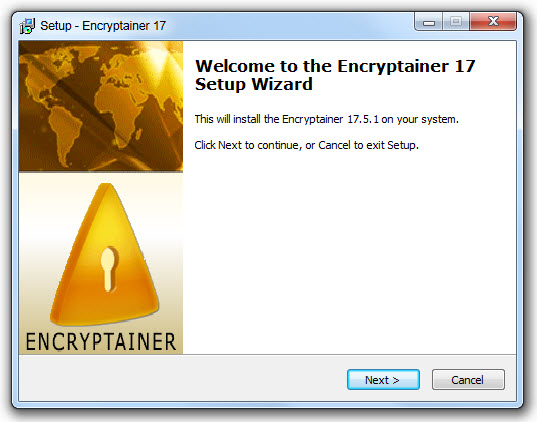
|
|
|
| 2. Click on the "Next" button.
|
|
|
| 3. The next screen shows the License agreement.
|
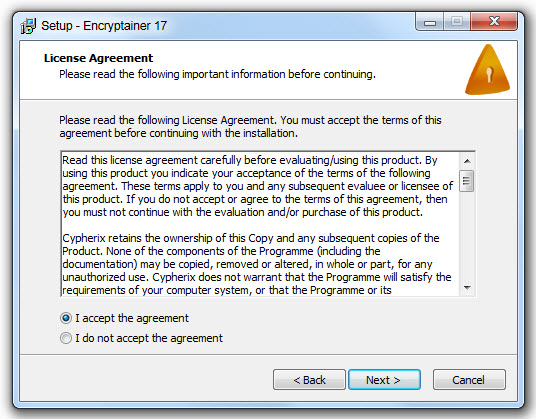
|
|
|
| 4. Please read through the License Agreement and click on the "Yes" button.
|
|
|
| 5. The next screen is titled "Select Destination Directory". It is strongly recommended that you retain the default path.
|
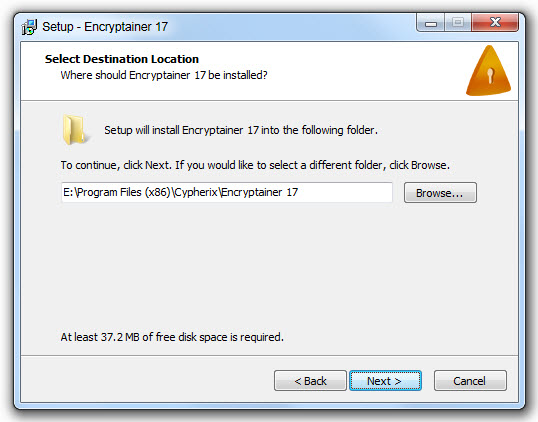
|
|
|
| 6. Click on the "Next" button.
|
|
|
| 7. You will now see a screen titled "Select Start Menu Folder". It is recommended that you retain the default folder name.
|
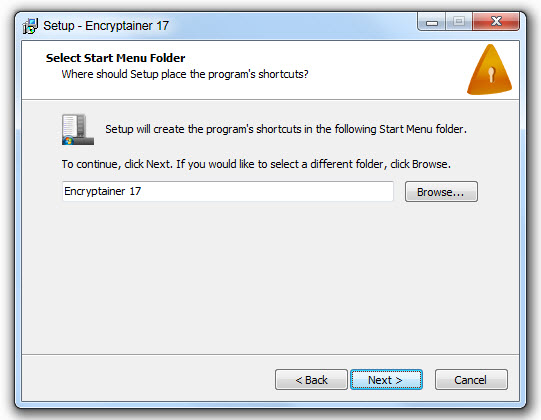
|
|
|
| 8. Click on the "Next" button.
|
|
|
| 9. The next screen gives a summary of the options selected by you previously. In case you wish to make changes to the Destination directory or the Start Menu Folder, click "Back" else click "Install".
|
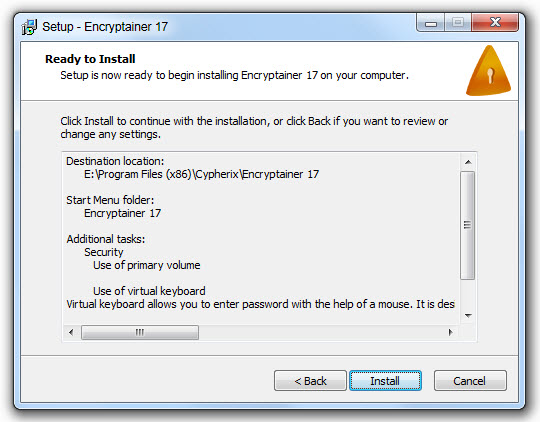
|
|
|
| 10. If your machine prompt to restart the computer, select the first radio button, saying "Yes, restart the computer now". It is strongly recommended that you do not postpone this operation.
|
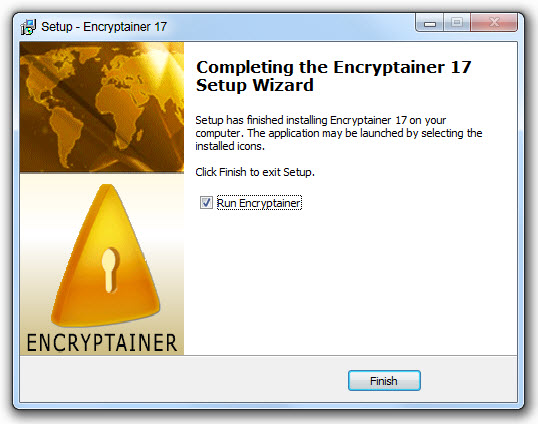
|
|
|
| 11. Click on the "Finish" button.
|
|
|
| Installation is now complete. Please, refer to the next section for the creation of your first Encryptainer drive.
|