|
Unloading the Encryptainer Drive
|



|
| To unload the Encryptainer drive
|
|
|
| 1. Make sure that no application is using files on the Encryptainer drive. If you have made any changes to the files, be sure to save those files and close them all.
|
|
|
| 2. Click on the Unload button.
|
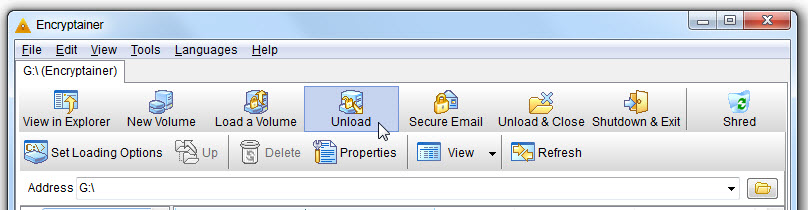
|
|
|
| 3. Normally, Encryptainer unloads the loaded volume file on clicking "Unload". If any application has files open, the unload operation cannot proceed. In this case, Encryptainer displays the following error message and cannot unload the drive.
|
|
|
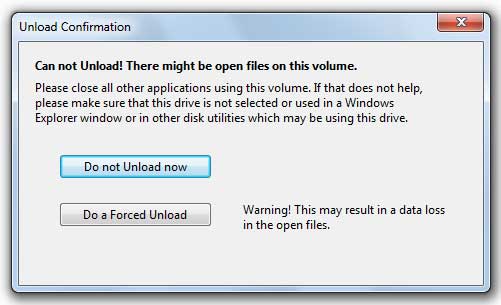
|
|
|
| Have you by any chance installed some programs in the Encryptainer vault? Most programs like Office suites, etc, have processes running in the background even though the application is not actually running. These programs may also be using some files on Encryptainer vault. To unload the Encryptainer drive these processes have to be closed.
|
|
|
| 4. While unloading, Encryptainer automatically closes any Explorer windows that you may have opened by the "View in Explorer" button. But if it cannot close them for some reason, you may do so yourself.
|
|
|
| 5. Alternatively, you may Unload the volume using the Unload button provided in the "List Encryptainer Drives" option.
|