|
Additional Encryptainer Vaults
|



|
| If you are an advanced user, you may want to create an additional or secondary Encryptainer vault, to move some data out of the main or primary Encryptainer vault.
|
|
|
| To work with a secondary Encryptainer vault
|
|
|
| 1. Click on the menu item "Tools--Additional Encryptainer Vaults..."
|
|
|
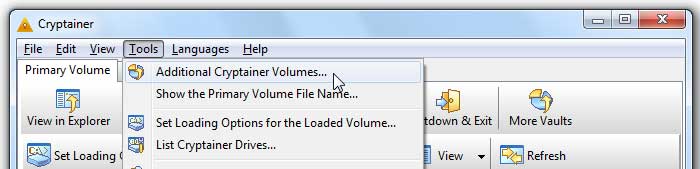
|
|
|
| 2. A Secondary Volume window appears that looks very similar to the main Encryptainer window. You must remember all the file names for your secondary vault files. Encryptainer does not remember any secondary file names for your own protection.
|
|
|
| 3. To create a new Encryptainer vault, click on the button "New Volume". This is the same operation described in the Creating the Encryptainer vault section. The only difference is that you must select a different vault label so that you can distinguish it from the main and other secondary Encryptainer drives.
|
|
|
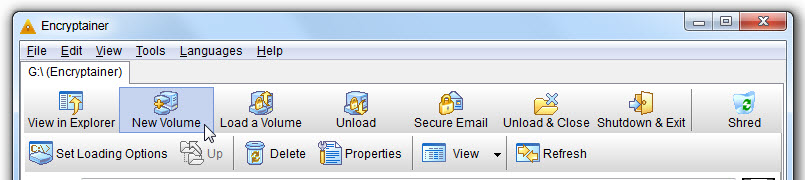
|
|
|
| 4. To load a vault file, click on the button "Load a Volume". A file - open dialog appears. Browse and select the proper vault file that you want to load.
|
|
|
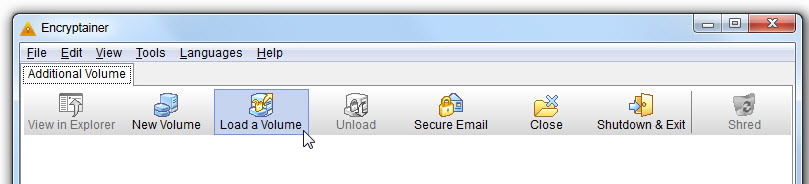
|
|
|
| 5. As soon as a vault is loaded, the title of the window changes to the vault label that you specified when creating the file. You can repeat the above steps to load different secondary vault files in different windows.
|
|
|
| 6. To unload a secondary vault, click on its "Unload" button. A "Shutdown & Exit" operation on the main window unloads all the secondary vaults.
|
|
|
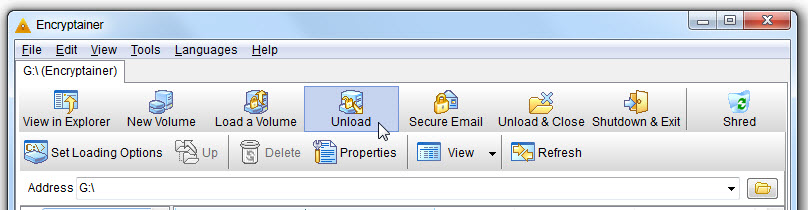
|
|
|
| 7. If after loading a secondary vault file, you want to make it the primary vault file, click on the menu "File--Make this the Primary Volume..."
|
|
|
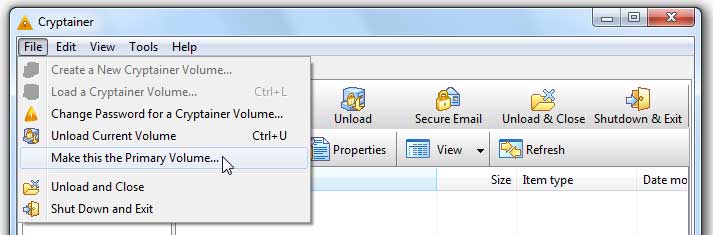
|
|
|
| If you have additional vaults loaded, you may find the menu "Tools--List Encryptainer Drives" useful. It gives a quick way to find out what vaults are in use. On this dialog, you can also select and unload a particular Encryptainer drive.
|
|
|