|
Shutting down Cryptainer
|



|
| To shut down Cryptainer:
|
|
|
| 1. Make sure that no application is using files on any loaded Cryptainer drive. If you have made any changes to the files, be sure to save those files and close them all.
|
|
|
| 2. Click on the "Shutdown & Exit" button.
|
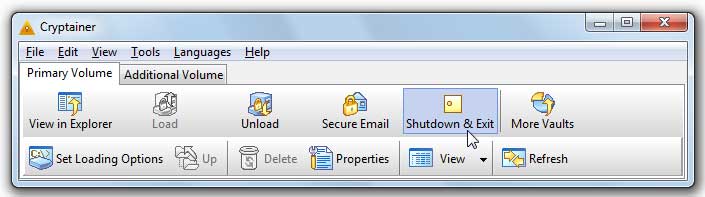
|
|
|
| 3. Cryptainer unloads all loaded volume files on clicking "Shutdown & Exit". If any application has files open, the unload operation cannot proceed. In this case, Cryptainer displays the following error message and cannot unload the drive.
|
|
|
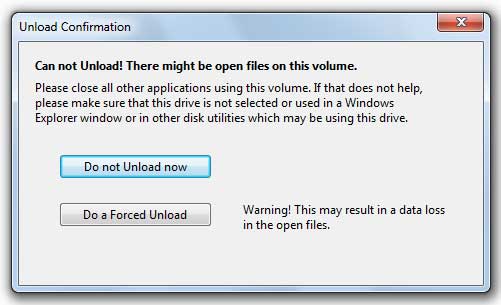
|
|
|
| 4. While unloading, Cryptainer automatically closes any Explorer windows that you may have opened by the "View in Explorer" button. But if it can not close them for some reason, you may do so yourself.
|
|
|
| 5. When the Shut Down completes, the Cryptainer icon disappears from the icon bar. If you want to use Cryptainer again, you must launch it from the Start menu or from the Windows desktop icon.
|
|
|
| |