|
Additional Cryptainer Vaults
|



|
| If you are an advanced user, you may want to create an additional or secondary Cryptainer vault, to move some data out of the main or primary Cryptainer vault.
|
|
|
| To work with a secondary Cryptainer vault
|
|
|
| 1. Click on the menu item "Tools--Additional Cryptainer Vaults..."
|
|
|
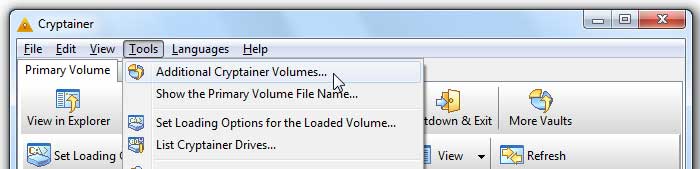
|
|
|
| 2. A Secondary Volume window appears that looks very similar to the main Cryptainer window. You must remember all the file names for your secondary vault files. Cryptainer does not remember any secondary file names for your own protection.
|
|
|
| 3. To create a new Cryptainer vault, click on the button "New Volume". This is the same operation described in the Creating the Cryptainer vault section. The only difference is that you must select a different vault label so that you can distinguish it from the main and other secondary Cryptainer drives.
|
|
|
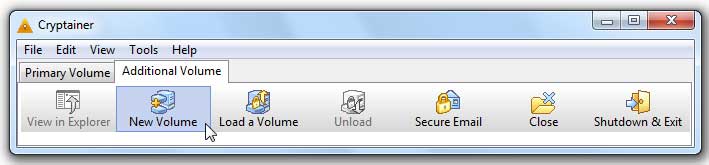
|
|
|
| 4. To load a vault file, click on the button "Load a Volume". A file - open dialog appears. Browse and select the proper vault file that you want to load.
|
|
|
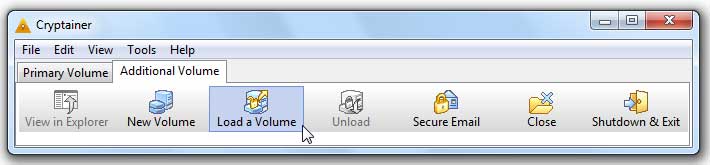
|
|
|
| 5. As soon as a vault is loaded, the title of the window changes to the vault label that you specified when creating the file. You can repeat the above steps to load different secondary vault files in different windows.
|
|
|
| 6. To unload a secondary vault, click on its "Unload" button. A "Shutdown & Exit" operation on the main window unloads all the secondary vaults.
|
|
|
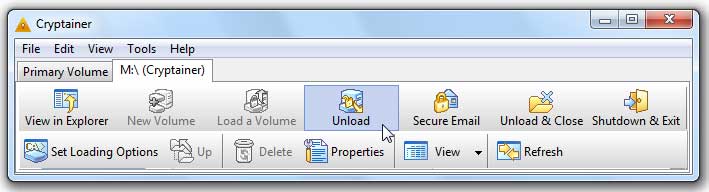
|
|
|
| 7. If after loading a secondary vault file, you want to make it the primary vault file, click on the menu "File--Make this the Primary Volume..."
|
|
|
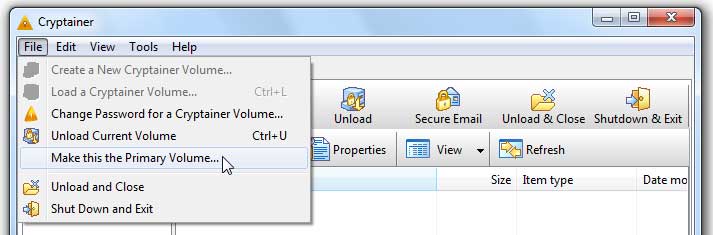
|
|
|
| If you have additional vaults loaded, you may find the menu "Tools--List Cryptainer Drives" useful. It gives a quick way to find out what vaults are in use. On this dialog, you can also select and unload a particular Cryptainer drive.
|
|
|